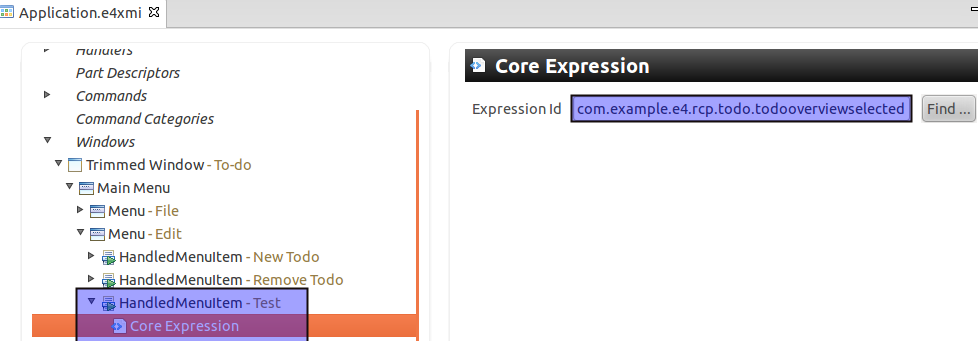- Eclipse4 RCP 指南
- 介绍
- 1. 什么是 Eclipse RCP 应用程序?
- 2. Eclipse 体系
- 3. 下载 Eclipse 软件开发包(SDK)
- 4. 练习:创建 RCP 应用程序向导
- 5. 使用运行配置
- 6. 启动配置及 Eclipse 产品
- 7. 常见的启动问题
- 8. Eclipse 4 应用程序模型
- 9. 用户接口模型元素
- 10. 连接模型元素到类和资源
- 11. 模型对象以及运行时应用程序模型
- 12. 特征及产品
- 13. 练习:建立一个插件
- 14. 练习:转换插件为 Eclipse 4 应用程序
- 15. 练习:删除持久化模型数据
- 16. 练习:用户接口建模
- 17. 练习:连接 Part 和 Java 类
- 18. 输入依赖
- 19. 练习:用 Swt 浏览器插件
- 20. 依赖注入介绍
- 21. 依赖注入与注解
- 22. Eclipse 上下文
- 23. 对依赖注入有效的对象
- 24. 用 Annotation 定义行为
- 25. 练习:用 @PostConstruct
- 26. 菜单以及工具条应用程序对象
- 27. Handler 类的依赖注入
- 28. @CanExecute 的执行
- 29. 练习:添加菜单
- 30. 练习:添加一个工具栏
- 31. 视图、弹出以及动态菜单
- 32. 工具栏、工具控制以及下拉工具项
- 33. 更多关于 commands 和 handlers
- 34. 核心表达式用法
- 35. Key 绑定
- 36. 通过右键启动产品
- 37. 关于中文翻译
Usage of core expressions
The visibility of menus, toolbars and their entries can be restricted via core expressions. You add the corresponding attribute in the application model to the ID defined by the org.eclipse.core.expressions.definitions extension point in the plugin.xml file.
To add this extension point to your application, open the plugin.xml file and select the Dependencies tab in the editor. Add the org.eclipse.core.expressions plug-in in the Required Plug-ins section.
Afterwards select the Extensions tab, press the Add button and add the org.eclipse.core.expressions.definitions extension. You define an ID under which the core expression can be referred to in the application model.
Via right-click on the extension you can start building your expression.
The following example can be used to restrict the visibility of a menu entry based on the type of the current selection. You will later learn how to set the current selection. Please note that the variable for the selection is currently called org.eclipse.ui.selection. In Eclipse 3.x this variable is called selection.
<extension
point="org.eclipse.core.expressions.definitions">
<definition
id="com.example.e4.rcp.todo.selectionset">
<with variable="org.eclipse.ui.selection">
<iterate ifEmpty="false" operator="or">
<instanceof value="com.example.e4.rcp.todo.model.Todo">
</instanceof>
</iterate>
</with>
</definition>
</extension>
You can assign this core expression to your menu entry in the application model. It can be used to restrict the visibility of model elements.
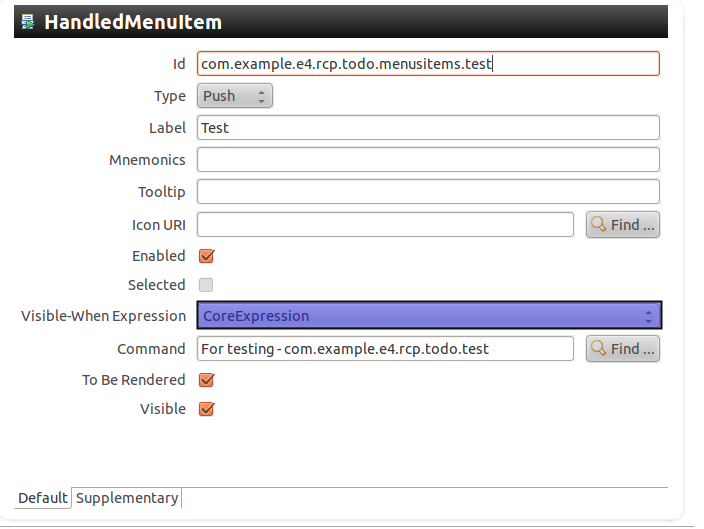
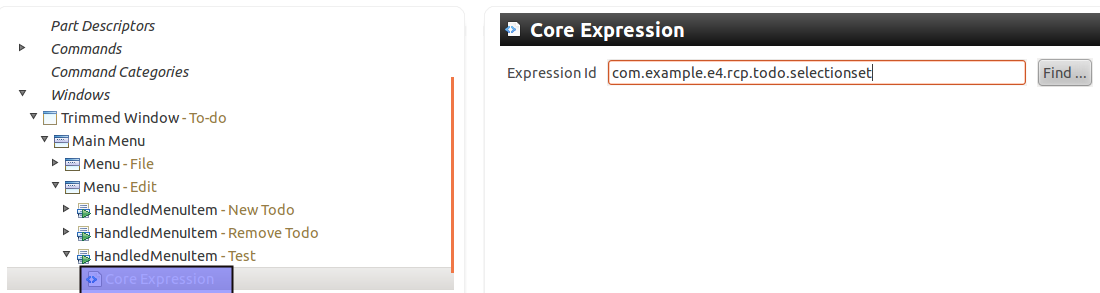
This approach is similar to the definition of core expressions in Eclipse 3.x.
The values available for Eclipse 3.x are contained in the ISources interface and documented in the Eclipse core expressions wiki . Eclipse 4 does not always support the same variables, but the wiki documentation might still be helpful.
Evaluate your own values in core expressions
You can also place values in the IEclipseContext of your application and use these for your visible-when evaluation.
The following code demonstrates an example handler class which places a value for the myactivePartId key in the context (you will learn more about modifying the IEclipseContext later).
@Execute
public void execute(IEclipseContext context) {
// put an example value in the context
context.set("myactivePartId",
"com.example.e4.rcp.todo.part.todooverview");
}
The following shows an example core expression which evaluates to true if an myactivePartId key with the value com.example.e4.rcp.ui.parts.todooverview is found in the context.
<extension
point="org.eclipse.core.expressions.definitions">
<definition
id="com.example.e4.rcp.todo.todooverviewselected">
<with
variable="myactivePartId">
<equals
value="com.example.e4.rcp.todo.part.todooverview">
</equals>
</with>
</definition>
</extension>
This core expression can get assigned to a menu entry and control the visibility.