- Eclipse4 RCP 指南
- 介绍
- 1. 什么是 Eclipse RCP 应用程序?
- 2. Eclipse 体系
- 3. 下载 Eclipse 软件开发包(SDK)
- 4. 练习:创建 RCP 应用程序向导
- 5. 使用运行配置
- 6. 启动配置及 Eclipse 产品
- 7. 常见的启动问题
- 8. Eclipse 4 应用程序模型
- 9. 用户接口模型元素
- 10. 连接模型元素到类和资源
- 11. 模型对象以及运行时应用程序模型
- 12. 特征及产品
- 13. 练习:建立一个插件
- 14. 练习:转换插件为 Eclipse 4 应用程序
- 15. 练习:删除持久化模型数据
- 16. 练习:用户接口建模
- 17. 练习:连接 Part 和 Java 类
- 18. 输入依赖
- 19. 练习:用 Swt 浏览器插件
- 20. 依赖注入介绍
- 21. 依赖注入与注解
- 22. Eclipse 上下文
- 23. 对依赖注入有效的对象
- 24. 用 Annotation 定义行为
- 25. 练习:用 @PostConstruct
- 26. 菜单以及工具条应用程序对象
- 27. Handler 类的依赖注入
- 28. @CanExecute 的执行
- 29. 练习:添加菜单
- 30. 练习:添加一个工具栏
- 31. 视图、弹出以及动态菜单
- 32. 工具栏、工具控制以及下拉工具项
- 33. 更多关于 commands 和 handlers
- 34. 核心表达式用法
- 35. Key 绑定
- 36. 通过右键启动产品
- 37. 关于中文翻译
Key bindings
Using key bindings in your application
It is also possible to define key bindings (shortcuts) for your Eclipse application. This requires two steps, first you need to enter values for the Binding Context node of your application model.
Afterwards you need to enter the key bindings for the relevant binding context in the BindingTable node of your application model. A binding table is always assigned to a specific binding context. A binding context can have several binding tables assigned to it.
Binding contexts are defined hierarchically, so that key bindings in a child override the matching key binding in the parent.
Warning Even though they sound similar a binding context is used for keybindings while the Eclipse context (IEclipseContext) is used as source for dependency injection.
JFace default values for binding contexts
The binding context is identified via its ID. They can get assigned to a window or a part in the application model. This defines which keyboard shortcuts are valid for the window and which are valid for the part.
Eclipse JFace uses predefined IDs to identify binding contexts. These IDs are based on the org.eclipse.jface.contexts.IContextIds class. JFace distinguishes between shortcuts for dialogs, windows or both.
The following table gives an overview of the supported IDs and their validity.
| Context ID | Description |
|---|---|
| org.eclipse.ui.contexts.dialogAndWindow | Key bindings valid for dialogs and windows |
| org.eclipse.ui.contexts.dialog | Key bindings valid for dialogs |
| org.eclipse.ui.contexts.window | Key bindings valid for windows |
As an example, Ctrl+C (Copy) would be defined in dialogAndWindows as it is valid everywhere, but F5 (Refresh) might only be defined for a Window and not for a Dialog.
Define Shortcuts
The BindingTable node in the application model allows you to create key bindings based on a binding context. For this you create a new BindingTable model element and define a reference to the binding context via its ID.
In your key binding entry you specify the key sequence and the command associated with this shortcut.
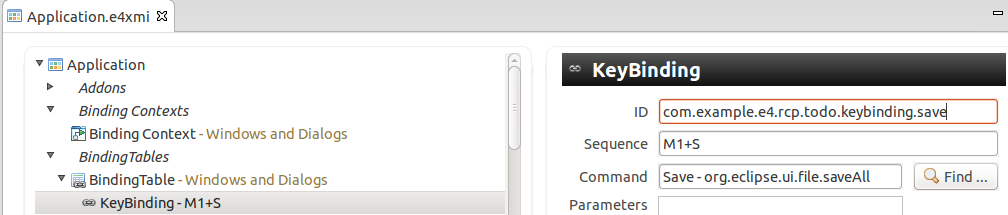
The control keys are different for each platform, e.g., on the Mac vs. a Linux system. You can use Ctrl, but this would be hardcoded. It is better to use the M1 - M4 meta keys.
| Control Key | Mapping for Windows and Linux | Mapping for Mac |
|---|---|---|
| M1 | Ctrl | Command |
| M2 | Shift | Shift |
| M3 | Alt | Alt |
| M4 | Undefined | Ctrl |
These values are defined in the SWTKeyLookup class.
Activate bindings
If there are several valid key bindings defined, the ContextSet class is responsible for activating one of them by default. ContextSet uses the binding context hierarchy to determine the lookup order. A binding context is more specific depending on how many ancestors are between it and a root binding context (the number of levels it has). The most specific binding context is considered first, the root one is considered last.
You can also use the EContextService service which allows you to explicitly activate and deactivate a binding context via the activateContext() and deactivateContext() methods.
Key bindings for a part
You can assign a specific binding context to be active while a part is active.
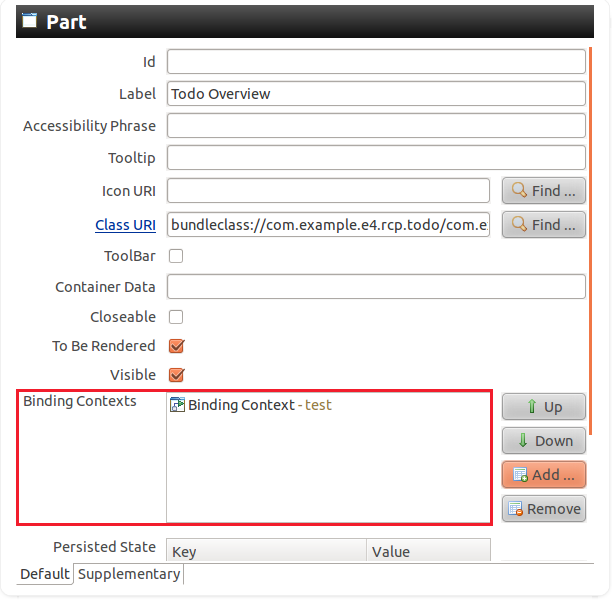
Key bindings assigned to a part are valid in addition to the key bindings provided by the currently active binding context, i.e. your global key bindings are still active in addition with the key bindings of the part.